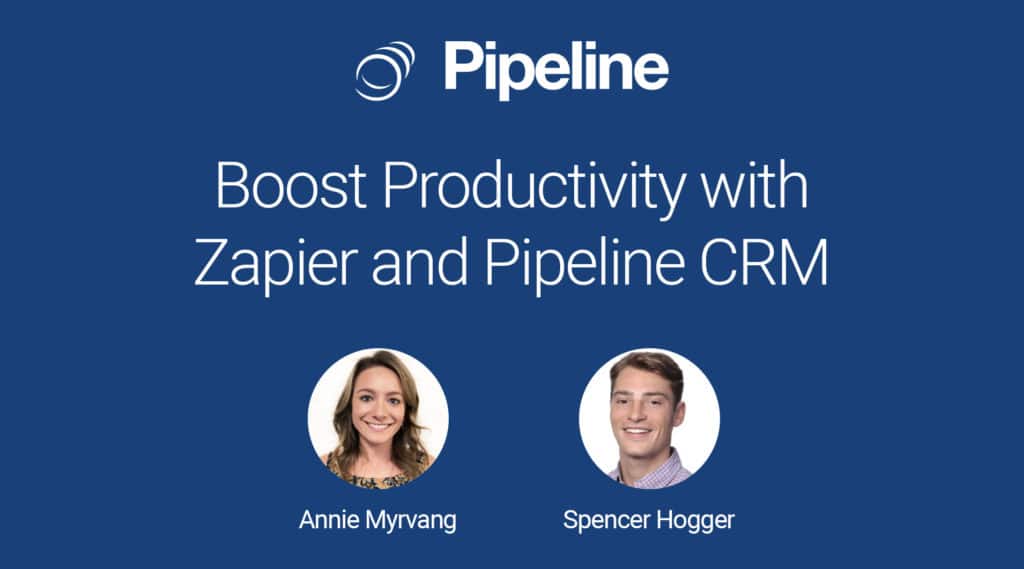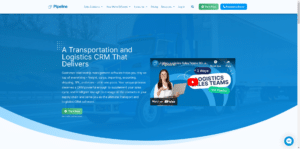There’s power in using Zapier and Pipeline CRM. In this webinar, we show you how to automate your sales workflows to save time and streamline your sales process by leveraging Pipeline’s Zapier CRM integration.
What is Zapier?
Zapier is a tool that connects different web applications. If your CRM solution doesn’t support direct integration with a tool you love, you can set an integration via Zapier to connect the two. Think of it as a bridge between your CRM software and another third-party application, such as Google Forms (for form builders and data collection), Mailchimp (for running email campaigns), and LinkedIn (for lead generation and paid ads).
Related: Learn the various purposes of CRM in accelerating your deal closing rates.
How Can Zapier Integration Improve Your Sales Workflows?
Now, you can further leverage CRM Zapier integration to automate repetitive tasks. For instance, when you connect Google Forms to your CRM solution via Zapier, every time a lead fills in the form, their data will automatically be captured on your CRM’s contact management. This eliminates manual data entry and human errors.
You can use the same sales automation idea for sending drip email campaigns, creating automatic tasks based on lead statuses, or updating billing information once a customer pays you.
Pro Tip: Check out Pipeline CRM and QuickBooks two-way integration for seamless CRM and accounting work.
How to Connect Zapier with A CRM Solution
Connecting Zapier with your CRM takes several steps. Here’s a summary of how to integrate Zapier with a CRM solution to automate sales activities:
- Step 1: Create a Zapier account > Find the right Zaps (Zapier’s pre-built connection)
- Step 2: Define the trigger (e.g., a new lead captured in a web form) and set up the action (e.g., send a welcome email)
- Step 3: Customize the workflow with specific rules or set up multi-step zaps
- Step 4: Test and monitor the connection
Automate Sales With Pipeline CRM and Zapier Integration
Zapier is the glue that connects more than 1,000 web apps. “Zap” workflows work with Pipeline CRM to automate tasks in the background, so you can focus on more important work.
During this special webinar, you will learn how to set up some frequently used “zaps” and have the opportunity to ask Zapier/Pipeline CRM related questions.
We’ll focus on the following benefits of Pipeline’s Zapier CRM integration:
- Automate your workflows.
- Save time.
- Streamline your processes.
Zapier and Pipeline CRM Integration Webinar Demo
No engineers or complex IT needed.
Easy to get started.
Annie Myrvang: [00:50]
Alright, good morning everyone. Thank you so much for joining this morning’s Pipeline CRM Zapier webinar. Just to quickly introduce myself, my name is Annie Myrvang, I’m a customer success manager here at Pipeline CRM. I’ve also got Spencer Holger here, he’s an account executive and also a Zapier expert. So I’m really thankful that he’s joined on for this webinar today. So a couple quick housekeeping items. If there are any questions as we go through the webinar today, please do not hesitate to just drop those questions into the Q&A box. Will be keeping an eye on the Q&A box as we go through the webinar and then we’ll also save time at the end for Q&A section. So I’m super excited to see how many people have joined this webinar this morning and expressed interest in Zapier and just integrations as a whole within Pipeline CRM. So over the past year, we’ve really noticed a major uptake in the number of customer conversations that we’ve had here on the Customer Success Team revolving around Zapier. So out of these conversations have come some really great process changes in which have really helped to streamline our customers workflows, saving time and ensuring consistency in data across different platforms. And I’ve personally just been super happy to see these outcomes and the positive impact that Zapier with Pipeline CRM has had on our customers businesses. So looking at the registering list here and I’m recognizing a number of attendees. So some of you may be completely new to Zapier and others may not have had really any experience setting up Zaps, or integrating Zapier into your current or integrating Zapier into your current workflows.
Annie Myrvang: [02:40]
So today’s webinar is really going to be kind of a general overview of Zapier and Pipeline CRM capabilities, but it will also hopefully have some helpful insight for those of you that have been using Zapier for a while. So with that, I’m going to jump into our agenda here today. So really, we’re going to go over a Zapier overview on the key terms, so really just kind of get to understand what Zapier is, then we’re going to go through some of the Pipeline CRM, Triggers and Actions within Zapier to really understanding what you can do with Pipeline CRM and Zapier and then we’re gonna Spencer is going to take us into Zapier and go through some of the frequently used Pipeline CRM related Zaps. And then finally, I’m
going to set up a Zap. So I’m going to take you guys through the process of setting up a Pipeline CRM on Smartsheet Zapier integration. And then as we mentioned, will save time there at the end for any questions. Really just open it up to a nice Q&A forum. So with that, what is that Zapier? So some of you may have joined on really just wanting to kind of get a better sense of what Zapier is you may have seen this email coming to your inbox wondering, you know, what is Zapier? So Zapier is a web-based software that allows users to connect different applications. It helps you to automate your workflows, saves you time, and it also helps to integrate data between different platforms. So with Pipeline CRM and Zapier, you can, you know, reduce manual entry between your Pipeline CRM account and your Zapier account. And sorry, between your Pipeline CRM account and your and other platforms that you may be using.
Annie Myrvang: [04:29]
So I think it’s pretty important before we actually jump into kind of looking at what Zapier does, let’s understand some of the key Zapier terms. So the first one that you’re going to hear a lot as you get to know and get to use Zapier is a Zap. So a Zap is an automated workflow that connects your different applications and so that’s really going to be the main driver, what’s going to be saving you time and helping you to streamline those processes. So a Tigger, you’re going to hear this a lot as well. The Trigger is the event in one of your applications. So as an example, the event within Pipeline could be a deal stage changing. So the event in one of your applications that notifies that Zap, so the automated workflow to actually begin to run, and then the Action. So the Action is the event that actually completes that workflow and that Zap. So within Pipeline CRM, there are a number of different Triggers that you can use in Zapier. So as I mentioned, a Trigger could be a deal status changing. So if you change the status on the deal that could Trigger a different Zap to start to run, maybe you add a new deal to the platform. So you know, when a new deal runs or a new deal is created, you could have a form or a sorry, a column in Smartsheet added, maybe you move a deal into a different stage. So a deal is moved into one deal stage, then you can have a different process. Maybe as an example, you could say when a deal is moved into the one deal stage, you send a message to a Slack channel, notifying your whole team that that deal was one. Maybe when a new person is created, this is what we’re going to be going through a new person who’s created you could create a new row in Smartsheet. So maybe your kind of keeping that contact information all in one particular sheet. Every time you add a new person to Pipeline CRM, that person information will automatically be added to that sheet. So these are just a number of the different Triggers within Zapier that are related to Pipeline CRM. So here are Action.
Annie Myrvang: [06:49]
So what can you achieve within Pipeline CRM using Zapier, you can create tasks, you can create deals, move deals to different stages. These are all of the different outcomes that you can achieve using different apps that you’ve set up, update people contacts, so something happens in a different application. It’s pretty nice to be able to update that person record, you can update custom fields, update companies, create people, create companies. A big one who’s creating activities, so if there’s a certain Action that’s happening within the different application that you’re using, you can add an activity within Pipeline CRM and making sure that you know, really that main driver Pipeline is keeping all that information centralized and having the ability to update that activity feed with that information automatically is really just I think kind of game changing.
Cool. So I’m going to turn it over now to Spencer, who’s going to kind of take us through the Zapier page & look at some of the frequently used Pipeline CRM Zaps.
Spencer Hogger: [08:02]
Alright, so this is on Zapier’s website and so there’s a ton of functionality built into Zapier. We use Zapier all the time for our internal teams here at Pipeline CRM. And so some of the frequently used apps that you connect with Zapier to Pipeline CRM, you’d be like QuickBooks Online Smartsheets, you know, Google Drive, Facebook, Slack, Gravity Forms, RingCentral. So there’s a ton of different apps out there. You know, if you have particular third-party apps that you’re using, that on our integrations page on our website, most likely they do integrate with Zapier and you can connect them. So just right here on the Zapier website, you can always click on apps or the search button right there and look up, you know, all the different apps that connect through Zapier and again, like and he was saying there’s different Triggers and Actions for each of these apps. And so the goal would be to kind of brainstorm you know, what functionality Do you want out of integrating that particular app with Pipeline CRM, you know, what’s, what’s the goal, what’s the outcome.
Spencer Hogger: [09:16]
So just going back to the Pipeline CRM page. These are some of the frequently used apps. So Gravity Forms here, you know, if you have a form on a landing page on your website, you want to easily integrate it to Pipeline CRM to create a person record when there’s a form submission. Now, you’re going to be able to connect that Xero for invoices. So there’s going to be a ton of functionality in there and again, all of our Actions and Triggers are just right there on the Zapier landing page.
Annie Myrvang: [9:52]
Yeah, so just to jump in these frequently used Zaps up here. So this is kind of based on data from other Pipeline CRM customers what they’re using Zapier for. So these are some of the kind of frequently used apps. I personally just went in and tried out the Xero invoicing form, super easy to get that setup. So when you move a deal, within Pipeline CRM over into a one deal stage, you can automatically generate an invoice within Xero. And the great thing about some of these frequently used or kind of commonly used Zaps here is that you have the ability to just quickly I’m just clicking this try it button, it’s going to kind of set up like the basics for you already. So you don’t have to start from scratch, setting up that Zap. So just a couple of other ones I did mention sending Slack messages based on changes within Pipeline CRM. So if you guys are big Slack users, you know, you’re using Slack to collaborate internally. This could be a really great way to just keep everybody on the same page about changes within Pipelines CRM.
Annie Myrvang: [11:00]
Big one also just kind of, I think would be nice to to cheer on your sales team win deals move into the one deal stage, everybody kind of, we have that Slack bot setup, we know what and it just kind of helps to keep everybody on the same page. So there’s a couple other ones here we’ve got moving cards on Trello. So an Asana as well. So this is the one I’m going to take you guys through setting up now. So it’s adding new rows actually, I’m going to go through adding new rows in Smartsheet based on new people records within Pipeline CRM. So let’s see, we’re going to start here. So I’m on Zapier and I’m going to jump into my Zapier page. Actually, we’re just going to start here, I’m going to go into Pipeline CRM. And I’m going to search for an app to connect. So we’re going to say Pipeline CRM connected to Smartsheet. I’m going to build my own actually so Smartsheet. Okay, so I’m going to select a Trigger. So again, the tTigger is whatever the kind of what’s going to kind of push that Zap to begin to run. And so in this case, it’s going to be a new person record within Pipeline. And then the Action will be a new row in Smartsheet. So I’m going to choose to connect my apps. Alright, so Zapier is going to kind of lead us through the process now of setting up a new Zap.
Annie Myrvang: [12:41]
So in this example, that I’m showing you, there are a couple of requirements. The first one is that you do need to have a Pipeline CRM account, which you probably do, because you joined on this webinar this morning. So you need to have an active Pipeline CRM account that you can connect here. So I just have my demo account setup, you do need to authenticate your Pipeline CRM account in order to set up a Zap. So I’m going to take you, it’s going to ask you for your API key. And I just want to make sure that everyone is aware of where you can find your API key. If you are an account administrator, you’ll have access to that data here under the account settings in your Pipeline CRM account. If we just scroll down to the Pipeline CRM API, that’s going to have every individual users API key. If you are not an account administrator, just reach out to one of the admins on your account and they’ll be able to get that information for you, in order for you to link your Pipeline CRM account to Zapier to begin to set up your Zap. Alright, so I’ve already done and gone through that process, just to you know, reduce, reduce the time here. So I chosen the Pipeline CRM account that I want to use is in this Zap and I’m just going to click Continue.
Annie Myrvang: [14:08]
All right, so I’m going to just kind of skip over these optional fields here. We’re customizing the person. So what it’s going to do is test to make sure that it is connected to my Pipeline CRM account and can find a test record. So we’re just going to click testing continue. Alright, so it found a new person within my Pipeline CRM account. So now we’re going to take a look at the Trigger. So or sorry the Action. So the Action is adding a new row in spreadsheet. So we’re going to choose the app, it’s already filled in here Smartsheet and the Action which is adding the new row and we’ll click Continue. Alright, so I need to choose my Smartsheet account. So I’m going to choose this account that they’ve already set up and we’re going to click Continue. So sending up the Smartsheet integration or adding my Smartsheet account to Zapier was pretty simple, I just needed to add my password, and, and it linked right up. Alright, so from here, I want to choose the sheet within Smartsheets that this information is actually going to be added to. So if you have a bunch of different sheets you’re working on, you want to be able to choose the proper sheet. All right, so I’ve got my new Pipeline CRM contact sheet, and that sheet code. So we can choose whether we want to add it to the top or the bottom, so below the existing rows, so I’m going to choose adding it to the bottom. So these are the columns within Smartsheets. So I have my Smartsheet Pipeline CRM new contact sheet, this is what I’m hoping to add my new person information to so I’ve got my first name, last name, email, phone and company. So from here, what it’s doing is I’m going to search for the fields within Pipeline CRM that are going to be added into that sheet. So I’m really just doing some matching here. So the first name column, what information do I want to add to that the first name from Pipeline CRM, and then the last name from Pipeline CRM.
Annie Myrvang: [16:15]
And the email address and the phone number. I think the phone is blank. That’s okay. And then we’ll just use the company information from that. So this is information that Zapier did as a test, so it pulled this information from my Pipeline CRM account. And I’m just going to click Continue. Alright, so we’re going to send a test row to Smartsheet, it’s going to add that row to the bottom. So a test row was just sent to Smartsheet. So I’m going to go over to my new Smartsheet contacts list. And I’m going to choose refresh and hopefully, if all goes smoothly, that new contact will be added here. So there we go. We’ve got James Kennedy, his email address, and the company that he works for was kind of pushed into this Smartsheet form automatically. So let’s, uh, let’s go back to our Zap now. So that worked successfully. Sweet. It’s all set up perfectly. I’m going to say I’m done editing, this Zap is ready, and I’m going to turn it on.
Alright, so my Zap is on. So now I want to name my Zap. So I like to name this usually just the app that it’s originating from and then the app that it’s going to so Smartsheet, and then new person. Okay. Done. Alright, so now I want to go back to my list of Zaps here. So this is my Zapier dashboard, it shows me all the different Zaps that I’ve set up, I can organize them into different folders. But I see now my Pipeline CRM Smartsheet new person is turned on. So I’m going to go over to my Pipeline CRM account now. And let’s create a new person and make sure that everything’s working properly. So a new person is added into Pipeline will say let’s create and works for Pipeline CRM. He’s our account executive, and spencer@pipelinecrm.com and then 8667037303. All right, let’s just click see.
Alright, so we’ve created a new person. So we can check this a couple ways, I’m going to go back to my Zaps, and I’m going to check out my Task History. So the Task History is going to show us all of the different Zaps that have run, how many times they’ve run if they were successful. And we see now here that this was a success. So we can also check that obviously by going over to our sheet and refreshing it and hopefully Spencer is going to show up on that list, and there he is. So super easy to get that Zap setup and really the same process applies for different applications that you might be wanting to integrate with Pipeline. Very easy to set up, it’s just a matter of kind of authenticating the different accounts, matching the data fields between the different accounts within that Zapier page, and then, you know, making sure that the Zap is running, always test it out. But there’s something very satisfying about just setting up Zap and having it immediately have that data transferred over into that sheet. So with that, you know, there are like we were discussing there 1500 plus different applications that you can integrate with Pipeline CRM and this is really just kind of the tip of the iceberg. I really just wanted, you know, we want to keep be aware of the functionality and know what you can do pretty simply with Zapier and Pipeline CRM, you know, the, I guess the options, and the opportunities are really endless. So with that, I think this would be a great time to just kind of turn it over for questions, they see a couple questions here in the question box. So we’ll definitely be here to address those. So please don’t hesitate to jump in. I see a couple of you guys have raised, raised hands. If you have raised your hand, please just add a question into the Q&A box and we’ll be sure to address that. So um, cool. So I’m going to take a look here.
So there’s a question, what level of Pipeline CRM do you need to use this? Is there an additional cost? So no, there is no additional cost to set up. Can these basic Zaps Zapping information with one step? I guess my only suggestion would be if you’re if you have a huge account, you have, you know, multiple users that you’re wanting to, to kind of have this Zap using this name, Zap, you have a couple of options. One is you could set up this Zap multiple times. So say you have you know, five different account reps. And you want anytime one of those five account reps creates a new person and Pipeline CRM, you want that same Zap to run, you can either create that Zap five different times, or you can use Automations and Automations are available on our Grow plan and you can very simply, if you reach out to one of us, we can walk you through the automation that you would set up to save you the time of having to set up that Zap for each of those different users. So it’s kind of a yes and no, it just really depends on you know, the type of Zaps that you’re wanting to create. And you know whether or not you will, you know, have the time to create them multiple times or if you want to just set up that pretty slick automation. The great thing about that is that Automations can be used for a bunch of other things and the Grow plan comes with a lot of awesome additional features. So it’s kind of, you know, it’s not just for you wouldn’t just be upgrading for Zapier, you’re getting a whole host of other great features with that. All right, so there’s a question here, if you have custom fields created, would you be able to populate those in this Zap? That’s a really great question and the answer is absolutely. So in that example, for my Smartsheet contact, if I had custom fields, that I wanted to also push into the Smartsheet, that Smartsheet that I was working on, I could absolutely do that and you know, all that information does get pulled from that that person record and is available within Zapier to use in those apps.
Spencer Hogger: [23:03]
And then we also have one, that a customer wants to connect Pipeline CRM with high level. And if it had that same functionality that we did today, and just looked up on Zapier’s website, there is a Triggered Action for high level for add an update contact. So you’d be able to set up that same functionality between Pipeline CRM and high level as you would Pipeline CRM and Smartsheets.
Yeah, we also have one question that, can you use a Zapier to integrate a texting program into Pipeline CRM? I’ve seen it done before. It just depends on which texting app that you’re using. You just have to check to make sure that they integrate with Zapier.
Annie Myrvang: [24:00]
Spencer Hogger: [24:06]
Yeah, so it’d be a multi steps Zap. We have a Action in Pipeline CRM for search. So you’d have to search via phone number and update that record accordingly.
Annie Myrvang: [24:19]
And just to note, so within Zapier, much like Pipeline CRM, there are different pricing plans. They have a free plan that includes basic in one step Zaps. And there’s a lot that you can do with those one, one step Zaps. But there is also to use that search function that Spencer just mentioned, you would have to be on one of the plans. There’s a think it’s meeting starts at around $15, but allows you to have multi step Zaps. And you can really do a ton with those multi step Zaps. You can put delays on the Actions you can just get really crazy and creative with those apps. Alright, so there’s a question here, how do you incorporate Zaps with creating an E-blast list? I’m trying to think here. So incorporating Zaps for sending out like email campaigns. So there is a Pipeline CRM, Constant Contact Zapier integration. So I think that would be my suggestion would be just taking a look at like the different options for you know, integrating Pipeline CRM with constant contact.
Spencer Hogger: [25:37]
Yeah, we do have a direct integration with MailChimp, as well. So you know, if you’re using MailChimp, for email blast, you can integrate that directly to Pipeline CRM, so you wouldn’t need to use Zapier in that case.
Annie Myrvang: [25:58]
Yeah, so this, this webinar is kind of the second in our series sort of discussing integrations, we really just want to make sure that our customers are aware of all the different options that you have for integrating your different applications with Pipeline CRM. So Zapier could be a great option for certain cases where there could be other cases where you want to use one of our direct integrations which you can find on our integrations page. And then there might be other cases where you want to actually build out your own custom integration, which I think we had a webinar last week with Bridge Solutions, and that’s a really great resource if you’re wanting to build out a custom integration with an example like a business intelligence tool, something really specific, but you want it to be a very robust integration, Bridge Solutions could be a great resource. And definitely reach out to our team if you have any questions about that, and want to kind of explore that as an option.
Annie Myrvang: [27:01]
But the kind of main point that we want to drive home here is that you have the ability to integrate those different applications with Pipeline CRM, just kind of trying to figure out the best, the best solution, the best way to do that and there are a lot of lot of great options. So we still, the question box is still open, so please feel free to pop any questions you have into the Q&A box here.
Annie Myrvang: [27:53]
Alright, well, it looks like there aren’t any other questions coming in. But I do just want to note that if you have, you know, any questions about Zapier, about Bridge Solutions, about Integrating, about Integrations in general, please reach out to customersuccess@pipelinecrm.com, and we’d be happy to help answer those questions. You can also always feel free to reach out to our customer care team. They’re here to help as well. And we will be following up on as you can see here, the recording of this webinar will be posted on our blog later today and then we’ll be following up with attendees as well, especially those of you that have asked questions will follow up with you. Just make sure that you have all the resources that you need to move forward. So I really just want to say thank you so much for joining this morning’s webinar. We really appreciate it and I hope everyone has a great rest of your day.
Set Your Sales Workflows on Auto-Pilot With Pipeline's Zapier CRM Integration
Leverage the possible sales automation created through Zapier and CRM integration to save you time doing mundane tasks. That said, we recommend only integrating your CRM with Zapier when the CRM system doesn’t support direct integration with your favorite tools.
If you are looking for CRM software that offers various integrations, such as Gravity Forms, Asana, and QuickBooks, Pipeline CRM can be your answer. Take a look at the complete list of Pipeline CRM’s integration options here, and test it out for 14 days for FREE. Sign up here!