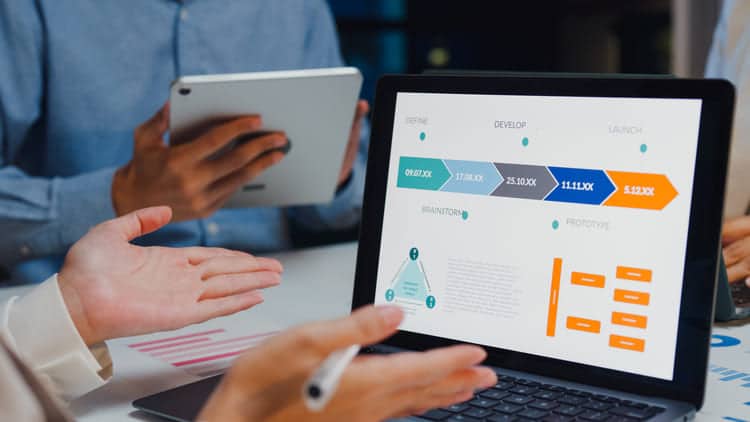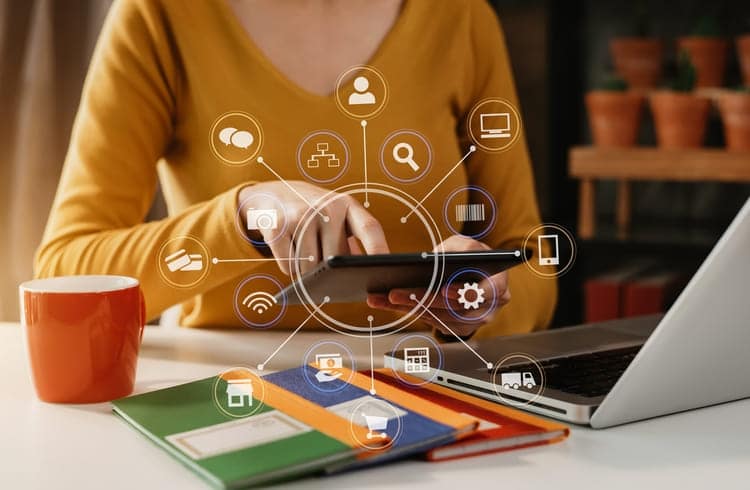Sales automation is no longer a luxury. It’s a necessity.
Reps want to sell, but most don’t get the chance to spend much time doing it. Instead, they’re buried in manual admin work: typing up follow-ups, logging notes, chasing leads, digging through old emails. Less than 30% of their time actually goes to revenue-generating activities. The rest is just busywork.
Let’s look at how the average sales rep’s time gets used:
| Time Spent | Revenue Generating Tasks | Time Spent | Non-Revenue Generating Tasks |
| 8.7% | Prospecting | 9.2% | Prioritizing leads/opportunities |
| 9.4% | Meeting prospects (virtually) | 9.3% | Researching prospects |
| 10.4% | Meeting prospects (in-person) | 9.0% | Researching and preparation |
| 28.5% | Total | 9.4% | Creating proposals/quotes |
| 8.8% | Manual customer data entry | ||
| 8.8% | Administrative task(s) | ||
| 8.3% | Downtime | ||
| 8.8% | Internal training/meetings | ||
| 71.6% | Total |
Source: Industry surveys and internal CRM usage analysis.
This isn’t just frustrating, it’s expensive. Wasted time leads to missed follow-ups, stalled deals, and lost revenue. But with the right sales automation tools, you can plug these productivity leaks.
That’s where Pipeline CRM comes in. From AI-powered email assistance to task automation, deal routing, and document signing, Pipeline CRM helps sales teams automate the repetitive so they can focus on what really matters: closing.
This guide walks you through 10 sales automation ideas you can set up in Pipeline CRM, complete with practical triggers, actions, and real-world use cases to inspire your setup.
TL;DR: 10 Sales Automations You Can Set Up in Pipeline CRM
- Inbound lead qualification and routing: assign leads to the right rep instantly.
- New prospect added → to-do template: auto-assign tasks to kickstart engagement.
- Time-based follow-up tasks: keep leads warm with scheduled reminders.
- Lead follow-up sequence: respond faster with automated emails and AI assistance.
- Deal stage triggered actions: automatically move deals forward based on pipeline status.
- Stalled deal alerts (pipeline velocity): flag deals stuck mid-funnel.
- Dormant deal re-engagement: reactivate cold leads with timely nudges.
- Deal won → customer handoff: smooth transition to onboarding.
- Win/loss follow-up automation: capture insights, request reviews, or nurture lost leads.
- Electronic signature workflows: auto-send and track contracts directly from Pipeline CRM.
Sales Automation #1: Inbound Lead Qualification and Routing
Good lead qualification ensures the right rep gets the right deal automatically. With Pipeline CRM, you can create routing logic that assigns leads based on criteria like region, industry, product interest, or deal value.
This kind of automation helps managers allocate talent where it’s most effective. High-value prospects? Route them to your closers. Niche requests? Send them to specialists.
Trigger
A new person (lead) is created in Pipeline CRM.
Actions
- Auto-assign to a rep based on pre-set rules (e.g., deal size, territory, product line).
- Tag as “High Priority” if criteria match.
- Create follow-up task: “Qualify lead within 2 business days.”
- Notify the customer success manager if the company is on a named account list.
Pipeline CRM Features Used
- Workflow Automations for routing logic and task creation.
- Custom fields and tags to filter and flag important lead attributes.
- Internal notifications to alert CSMs or sales managers.
Use Case: Inbound Lead Qualification and Routing
A real estate agency receives two new leads:
- A beachfront property listed at $6M: automatically assigned to a luxury property specialist.
- A $57M commercial deal: routed to the commercial real estate team.
This kind of lead routing ensures each rep gets the deals they’re best equipped to close. It also prevents high-value leads from slipping through the cracks, especially if you’re managing a variety of segments like residential, commercial, and industrial.
Sales Automation #2: New Prospect Added → Apply To-Do Template
What happens right after a new prospect is added to your CRM?
Without structure, reps might skip steps, delay outreach, or forget internal handoffs. But with a prebuilt task template, you can ensure every prospect gets the right follow-up, consistently and quickly.
When a new person record is created in Pipeline CRM, a to-do list can automatically kick in: prospect research, intro emails, scheduling, internal notifications, and more. This brings accountability and visibility across your sales process.
Trigger
A new person (prospect) is added to Pipeline CRM manually or via form/import.
Actions
- Apply a standardized to-do template for new prospects.
- Notify relevant internal teams (sales manager, marketing, support).
- Assign deal to appropriate rep based on source or priority.
- Create immediate tasks:
- Call lead within 15 minutes.
- Send intro email with company info.
- Schedule discovery meeting.
- Tag interest category.
Pipeline CRM Features Used
- Automations for trigger-based task lists.
- Custom templates to standardize rep workflows.
- Internal notifications and deal assignments based on pre-set rules.
Use Case: Set Up Tasks and Notify Internal Teams
After months of informal talks, a sales rep at a wholesale company adds a qualified buyer to Pipeline CRM. The automation kicks in:
- The rep is immediately assigned.
- A discovery call is scheduled.
- Sales managers and the marketing team are notified.
- Tasks are added to ensure follow-up happens fast.
This keeps everyone aligned and prevents warm leads from going cold due to manual gaps or memory lapses.
Sales Automation #3: Time-Based Task Creation for Follow-Up
Leads age like milk or wine—and it all depends on how fast you follow up.
Timely outreach helps build momentum, trust, and stronger relationships. But when follow-ups are left to memory or buried in sticky notes, things fall apart fast. Pipeline CRM lets you set time-based triggers that automatically schedule tasks or messages, so no prospect gets left behind.
Whether it’s a quick “just checking in” or a reminder to escalate a stalled deal, you can automate those crucial touchpoints across your pipeline.
Trigger
A specific amount of time has passed (e.g., 7 days in Proposal stage, 10 days of no contact, etc.).
Actions
- Create follow-up task for deal owner (e.g., “Check on proposal”).
- Send personalized email recapping key proposal points.
- Deliver a relevant case study or testimonial PDF.
- Escalate to manager if the deal remains stalled.
Pipeline CRM Features Used
- Workflow Automations for time-based task creation.
- Deal stage conditions and task templates.
- Email templates for follow-up or escalation sequences.
Use Case: Time-Based Task Sequence
Your consulting firm sells complex $25K–$300K packages. Deals typically require multiple meetings, decision makers, and negotiations. Pipeline CRM keeps the sales cycle moving by triggering automated follow-ups:
- After 7 days in “Proposal”, a task reminds the rep to check in.
- A case study is emailed automatically.
- If no activity follows, the deal is flagged for manager review.
With structured, timely touchpoints, deals don’t fall through the cracks and your sales process stays predictable and proactive.
Sales Automation #4: New Lead Follow-Up Sequence
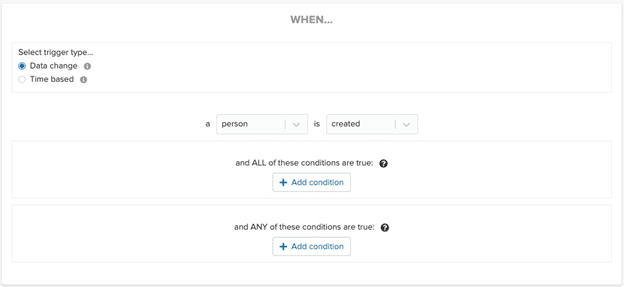
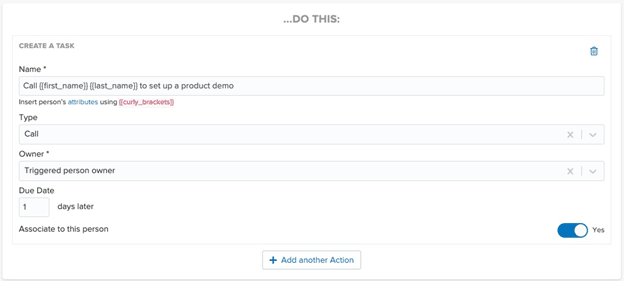
Have you made this common mistake? A new lead comes in. The prospect is a sales-qualified lead; they’re interested and ready to go. But somehow, some way, they slip through the cracks. Before you know it, a week has gone by, and no one has reached out to your prospect yet.
Maybe your rep meant to follow up. Maybe they were in back-to-back meetings. Whatever the reason, the longer you wait, the colder that lead gets.
With Pipeline CRM, you can automate immediate follow-up the moment a new lead enters your system. Paired with the AI Email Assistant, your team can send thoughtful, on-brand messages faster than ever, whether for one-to-one outreach or scaled sequences.
Trigger(s)
- New contact is added manually.
- A website/landing page form is submitted.
- Lead enters from a paid campaign (e.g., Facebook, Google Ads).
- Lead moves to the first pipeline stage.
Actions
- Instantly assign lead based on source, territory, or round-robin.
- Create follow-up tasks:
- Call or email the lead within 30 minutes.
- Schedule a discovery call.
- Send thank-you or confirmation email (automated or AI-generated).
- Kick off a short email drip sequence introducing services.
Pipeline CRM Features Used
- AI Email Assistant to generate replies or sequences.
- Workflow Automations for routing, task creation, and campaign triggers.
- Automated Email Campaigns to deliver drip sequences or follow-ups.
Use Case: Automation Follow-Up Sequence
A prospect fills out a form on your financial services website. Pipeline CRM instantly adds them to a 3-step sequence:
- A thank-you email goes out.
- A task is created for the assigned rep to follow up within 30 minutes.
- A short educational email series introduces your services.
With just a few clicks, you’ve made a great first impression and ensured no warm lead goes to waste.
Sales Automation #5: Deal Stage Triggered Actions
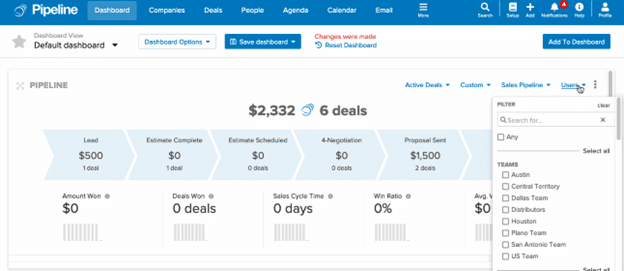
The more deals you juggle, the easier it is to lose track of what’s been done — and what still needs doing.
That’s where stage-based automation comes in. With Pipeline CRM, you can trigger custom actions any time a deal moves forward (or backward). Whether it’s sending a recap, alerting a manager, or kicking off onboarding, each action happens right on time.
Trigger
- A deal moves into a specific stage, such as:
- ○ Qualification.
- Demo scheduled.
- Proposal sent.
- Negotiation.
- Closed–won/closed–lost.
- Contract sent.
Actions
- Automatically assign tasks and sequences for each stage.
- Notify managers or team members.
- Trigger email follow-ups or onboarding checklists.
- Log deal notes and update status.
Pipeline CRM Features Used
- Stage-Based Automations tied to your sales workflow.
- Integrated Notifications (email, Slack, etc.).
- Custom task templates for each deal stage.
Use Case: Closed/Won Follow-Up
An advertising agency lands a two-year client contract. The moment the deal is marked “Closed–Won,” Pipeline CRM:
- Sends a welcome email to the client.
- Launches the onboarding checklist.
- Notifies the customer success and fulfillment teams.
On the flip side, if a deal is marked “Closed–Lost,” the system sends a quick feedback request to learn why and possibly recover the opportunity down the line.
Sales Automation #6. Pipeline Velocity: Deal stuck in mid-funnel stage
“I thought you were watching this deal?”
When deals stall in the middle of your pipeline, during discovery, proposal, or negotiation, momentum dies. With Pipeline CRM, you can set up automations that flag these stuck deals before they go cold.
Instead of relying on memory or gut feel, reps and managers get proactive nudges when a deal has lingered too long. This keeps your sales cycle moving, prevents mid-funnel leaks, and keeps the spotlight on active deals in your pipeline.
Trigger
A deal has stayed in a mid-funnel stage (e.g., “Negotiation”) for 10+ days,
Actions
- Create a task: “Escalate deal to manager for review,”
- Notify rep and sales manager via Slack or email,
- Tag the deal as “Stalled” for easy filtering/reporting.
Pipeline CRM Features Used
- Workflow Automations for stage-duration triggers.
- Slack or email notifications to alert teams in real time.
- Custom tags and filters to track velocity issues.
Use case: Stalled Deal Notification(s)
A manufacturing client says they’ll sign the contract “in the next day or two.” Ten days later and there’s still silence. Pipeline CRM flags the delay:
- A task is triggered to re-engage.
- The manager is alerted.
- The deal is tagged for visibility in the weekly pipeline review.
Momentum is restored before the deal slips away for good.
Sales Automation #7: Automated Re-Engagement for Dormant Deals
If you do the upfront work to qualify your prospects, they meet two important criteria. Your prospects are:
- Able to buy.
- Willing to buy.
But sometimes deals go dark for good reasons—budget delays, shifting priorities, or bad timing. But just because they’re cold doesn’t mean they’re dead.
With Pipeline CRM, you can automatically re-engage dormant leads after a certain period of inactivity. A smart reactivation flow with personalized emails, texts, and task sequences can warm up deals without manual effort.
Trigger(s)
- No activity (emails, calls, notes) for 30/45/60+ days.
- Deal has stalled in a key stage (e.g., “Proposal Sent”).
- Deal was marked “Lost – No Response.”
- Manual tag added (e.g., “Re-engage”).
Actions
- Send re-engagement email: “Still moving forward with [project]?”
- Follow up with an offer or relevant case study.
- If no response, create a task for rep to call within 3 days.
- Add to long-term nurture sequence if still inactive.
Pipeline CRM Features Used
- Email Campaigns for time-triggered reactivation.
- Tags and filters to segment cold deals.
- Workflow automation for task creation and escalation.
Use Case: Re-Engaging Cold Deals
A digital marketing agency sells month-to-month retainers to medium-sized clients. It’s common for clients to reach out for a discovery call. Some of these clients will even request a proposal; unfortunately, many disappear after that.
After 45 days of inactivity, Pipeline CRM:
- Sends a friendly: “Have you given up on your campaign?” email.
- Follows up with an exclusive incentive.
- Creates a call task if there’s no reply after 3 days.
Instead of letting a qualified lead slip away, you now have a structured way to revive it.
Sales Automation #8: Deal Won → Convert to Customer
The deal is done, but the work isn’t. If you don’t handle the post-sale handoff with care, buyer’s remorse can creep in fast.
With Pipeline CRM, you can trigger customer onboarding, team handoffs, and upsell follow-ups the moment a deal is marked “Closed–Won.” That way, the customer’s experience continues smoothly—and your internal teams stay in sync.
Trigger
Deal stage changes to “Closed–Won.”
Actions
- Convert the company to a customer in Pipeline CRM.
- Send thank-you/welcome email.
- Add customer to onboarding or fulfillment sequence.
- Notify CSM, support, and marketing.
- Schedule a 30-day follow-up task to check in or offer an upsell.
Pipeline CRM Features Used
- Workflow Automations for stage-change triggers.
- Customer conversion and Contact Management.
- Email templates and internal team notifications.
Use Case: Deal Won/Upsell Prep
A general contractor just secured a major real estate project. Once marked “Closed–Won,” the system:
- Sends a welcome message.
- Triggers onboarding tasks.
- Notifies project managers and finance.
- Schedules a follow-up task in 30 days for relationship-building or upselling.
The momentum from the win carries into long-term success.
Sales Automation #9: Win/Loss Follow-Up
Every deal teaches you something if you ask the right questions.
By automating win/loss follow-up, you gather insights about your sales performance, competitor positioning, and buyer objections. Pipeline CRM can trigger feedback surveys, review requests, and internal reports based on deal outcome.
This closes the loop and helps you improve win rates over time.
Trigger(s):
- Deal is marked “Closed–Won” or “Closed–Lost.”
- A product or service is purchased.
- A contract is signed.
- Deal is marked “Lost – Chose Competitor.”
Actions
- For wins:
- Send thank-you email.
- Add task to request review or referral after 30 days.
- For losses:
- Send “Where did we go wrong?” email.
- If lost to a competitor, tag deal and log competitor name.
- Add to long-term nurture or competitor recovery sequence.
Pipeline CRM Features Used
- Custom Tags and Reporting (e.g., “Lost – Pricing”).
- Email automations for win/loss feedback.
- Referral pipeline setup.
Use Case: Capture Deal Win/Loss Insights
An accounting firm is losing more deals than usual. With win/loss automation, Pipeline CRM:
- Sends a feedback email for lost deals.
- Logs competitor mentions in a report.
- Sets a task to follow up in 60 days.
For wins, a customer review request goes out after 30 days and the client is routed into a referral track.
Sales Automation #10: Electronic Signatures
The contract stage is often where momentum dies, especially if you’re manually sending PDFs and waiting days for signatures.
With Pipeline CRM’s eSignature feature, you can send, track, and store contracts directly in your CRM. Automations kick in when a deal hits “Contract Sent”—speeding up turnaround and reducing drop-off risk.
Trigger(s)
- Deal enters “Contract Sent” stage.
- Contract is viewed or signed.
Actions
- Auto-generate and send contract using Instant Docs.
- Notify sales rep when contract is viewed/signed.
- Automatically store signed document in Pipeline CRM.
- Create follow-up task or notification if contract remains unsigned for X days.
Pipeline CRM Features Used
- eSignature and Document Automation.
- Instant Docs for document generation.
- Workflow triggers for contract milestones.
Use Case: Automating Purchase Agreement Signatures
A real estate brokerage needs to move fast on high-stakes offers. When a deal reaches “Contract Sent,” Pipeline CRM:
- Auto-generates the purchase agreement.
- Sends it with a signature link.
- Notifies the rep as soon as it’s opened or signed.
- Stores it instantly under the deal record.
This eliminates friction, saves time, and keeps the deal moving, even on nights and weekends.
Sales Automations Aren’t Optional Anymore
Most sales reps spend more time updating spreadsheets than closing deals. Between data entry, status updates, internal check-ins, and chasing cold leads, only a fraction of their day is spent actually selling.
And the pressure is only mounting. Buyers expect faster responses, personalized outreach, and seamless handoffs without any added friction.
The solution? Automate the busywork.
With the right sales automations in place, your team can reclaim their time and focus on what actually moves the needle: building relationships and closing deals. Pipeline CRM gives you the tools to make that shift from task-based to revenue-driven.
Boost Sales Revenue by 15 – 50%
Pipeline CRM is built to simplify sales. Every day, over 18,000 companies use it to:
- Automate repetitive tasks.
- Route and qualify leads instantly.
- Move deals through the pipeline faster.
- Increase productivity by 50% or more.
Ready to do more with less effort? Compare plans and pricing—and see how quickly you can streamline your sales process with Pipeline CRM.