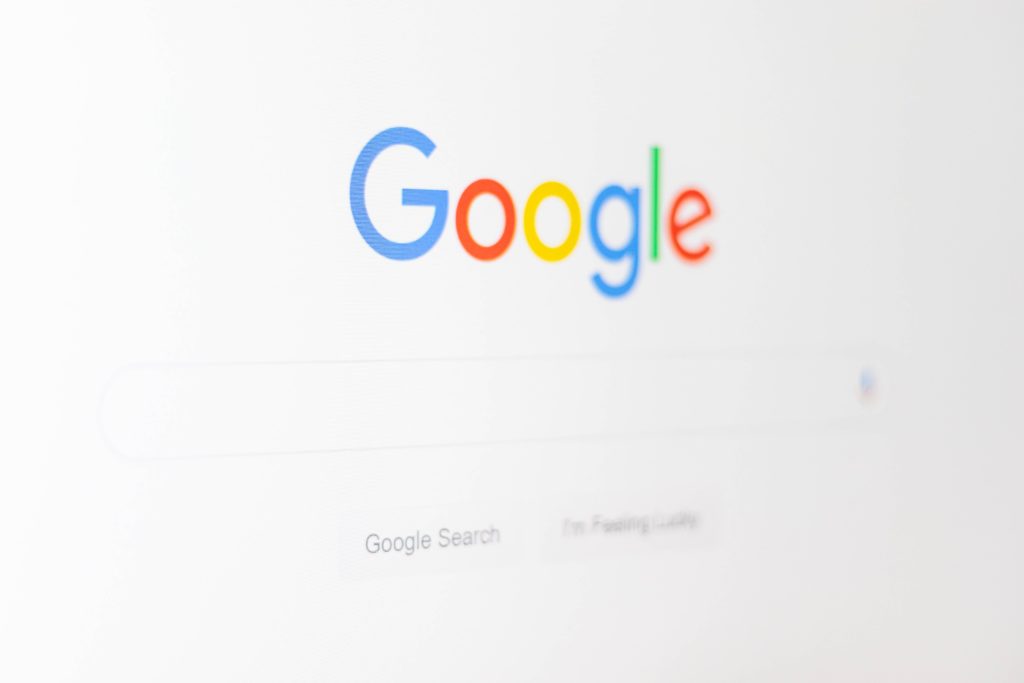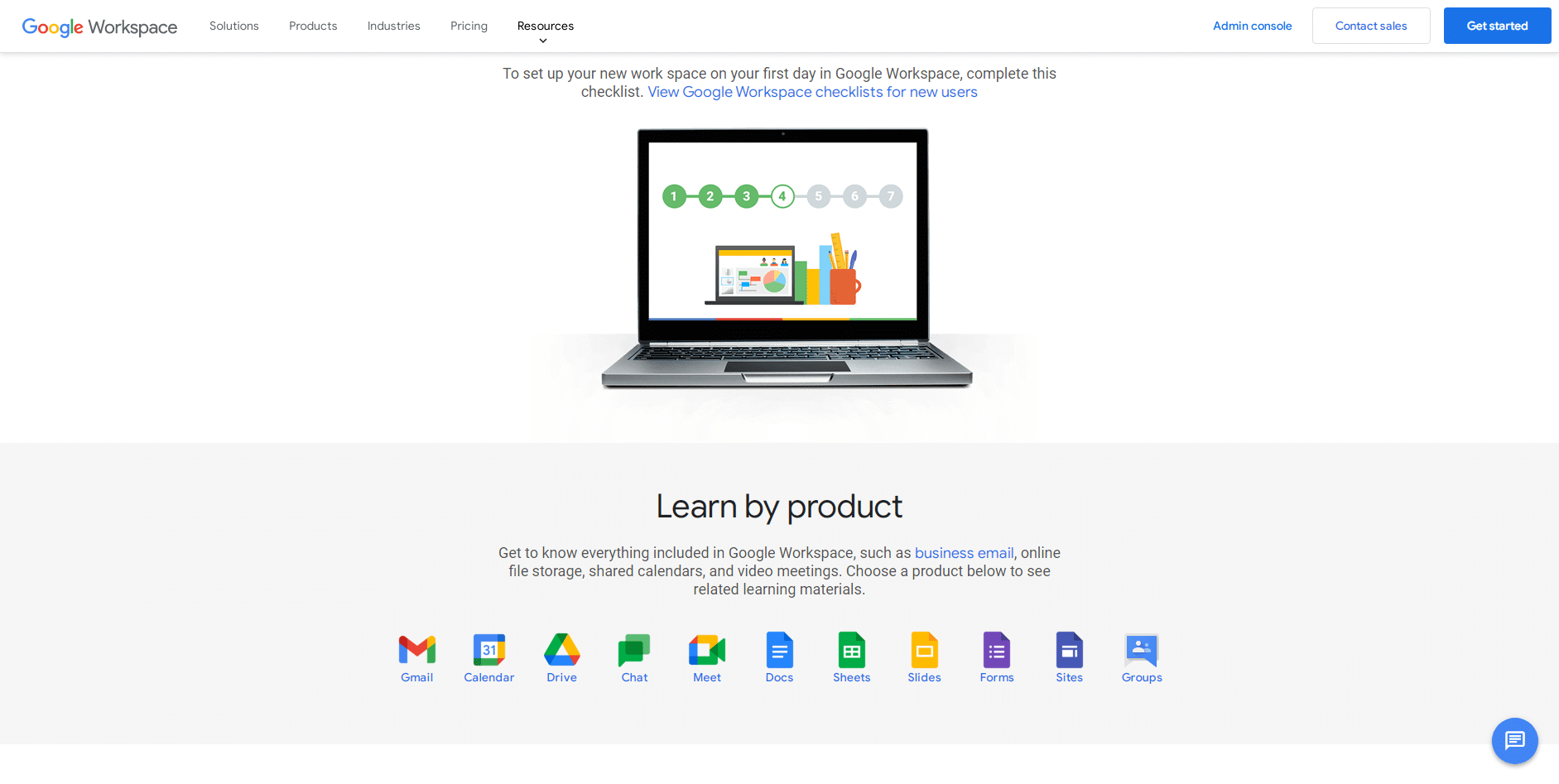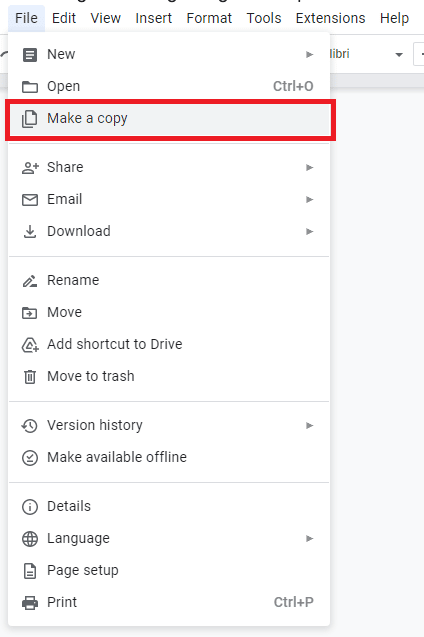If you plan on using Google Workspace as a makeshift CRM, know that this decision comes with its own set of challenges and headaches. Today, we’re going to take a look at a few of these challenges, in an effort to help you identify whether you need a dedicated CRM (or not).
What is Google Workspace?
While you probably already know what Google Workspace is, we’ll briefly cover this before moving on. This ensures that we’re all on the same page and speaking the same language.
Google Workspace is a collection of tools.
It includes Gmail, Calendar, Drive, Chat, Meet, Docs, Sheets, Slides, Jamboard, Keep, Forms, Sites, and Groups. When you sign up for Workspace, you receive access to all of these apps. Of course, Google places caps on storage, participants, and the number of people you can include in a meeting.
Sounds great, right?
And it is, if you’re using these tools as intended. It’s not so great if you’re using these tools as a CRM system.
But why?
Google offers many of the same features that CRMs offer but it’s not a CRM. Google didn’t design Workspace as a CRM replacement so that means you’re far less likely to achieve the same results as teams that rely on a quality CRM.
In fact, Workspace, when used as a CRM, creates more challenges than it resolves. If we want a clear sense of challenges, we need to take a closer look at how CRMs help sales teams perform well.
What CRMs are designed to do
CRM systems are iterative; your sales team collects customer data, then you make changes in your business based on the lessons you’ve learned. When most people think of a CRM, they’re thinking of an operational system that helps to convert customers, boost sales, and increase revenue.
This means your CRM system should manage your:
- Leads: Your CRM system should be able to help you answer lead-specific questions at a moment’s notice; e.g., is this lead qualified? Who has this lead been assigned to? When was our last follow-up with this lead? When is the next follow-up? Are they an active buyer? These questions are essential because it gives you the information you need to spend your time with the right prospects. Lead management is also essential because it gives you hard data you can use to communicate with marketing.
- Sales pipeline: Similar to a workflow, these are the steps salespeople take in the sales process — prospecting, request for information, pitch, negotiation, decision, etc. The stages in your pipeline are micro-level processes that provide your sales team with direction, showing them what the next steps in the process should be.
- Sales team: Are your sales people following up like they should? Are they winning/losing more deals than their co-workers? Why? Which salespeople excel at prospecting? At closing? Are there any salespeople on your team who are consistent top performers at both?
- Contacts: This isn’t just about managing contact information. Yes, this is important but the events around your contacts are also important. Anniversaries, birthdays, special events, promotions, changes in job titles, etc. – anything that requires you to pay close attention to your contacts should be managed here.
- Sales reporting: What’s your revenue per sales rep? Which sales reps make/cost the most money? Who has the most customer compliments/complaints? Are you on track to hit your sales forecasts? What’s your conversion rate? Why did you lose the last # deals to a competitor?
Where does this leave us?
Google Workspace is brilliant but it’s not designed to handle these specific tasks. Let’s take a look at the challenges this creates.
Challenge #01: Software choice overload
Workspace may induce choice overload, a cognitive impairment people struggle to make a decision when they’re faced with too many options. While Workspace gives you options, this is a disaster for most teams. Instead of working from a centralized system that keeps everyone on the same page, you’re now overwhelmed with options.
Here’s an example to show you what I mean.
- You add your contacts to Google contact manager.
- You share that contact with your sales lead.
- They add that customer to a Google Spreadsheet, along with their notes and information.
- You add your own set of notes in Google Docs.
- Your sales rep decides to jot some notes from a recent sales call down in Google Keep so he can get things down.
- He shares this file with his manager but doesn’t give it to the sales lead.
- Your manager assumes the sales lead has a copy.
- Everyone edits their own version of the contacts, spreadsheets, or documents they’ve created.
No one is on the same page!
Sure, you may have policies in place for this but Google’s suite of software makes it a difficult thing to enforce.
Challenge #02: Incomplete functionality
With Workspace, you can share your contacts and add notes but the functionality for this is pretty limited. Take sharing contacts for example. Google says you can share contacts but:
“You can delegate contacts only to people in the same domain as you.
You and your delegates must be signed in to your accounts with your work, school, or other group.
You and your delegates must be on a computer, not a phone or tablet.”
You also can’t:
“Print contact information
Import contacts
Export or forward contacts
Find and merge duplicates
Undo changes
Manage labels for delegated contacts, unless the person also delegates access to their Gmail.”
See the problem?
If this is correct, you won’t be able to delegate (share) contacts for sales reps to use in the field (you and your delegates have to be on a computer). If anyone on your team is outside the organization, you can’t share with them unless you give them the credentials needed to do so (not a deal breaker but it’s definitely a hurdle).
It gets worse. If you want to:
- Share your contact lists with specific users or groups of users
- Modify or add shared contacts in the shared groups
- Manage permissions at the users or group level (i.e., read only, edit, delete)
- Add comments to your contacts and tag co-workers
- Add, edit access, and delegate shared Google contacts from any device
Here’s another example outlining the problem.
Share Google Contacts with Other Gmail and Google Workspace Users | Shared Contacts for Gmail®
If you’re a Workspace user and you want to fix this, you’ll need to pay for an additional plugin. As it turns out, this plug-in also integrates with CRM systems. But that’s the issue, if you’re going to go to all this trouble to treat Workspace as a CRM, why not just go all the way and choose a CRM?
Challenge #03: Poor version control
Even though version control is built into the apps in Google Workspace, there’s just one little problem.
Here’s an example to demonstrate my point.
Jessie, a sales rep, is part of a three-person sales team that’s working to land a major account. She adds notes in her account on contacts in Google Workspace. She shares her contacts with Rich and Allison, the other two sales reps on her team. Rich creates a new spreadsheet in Google Sheets and he adds some additional information from accounting.
Allison makes a copy and adds some additional information to her version of the spreadsheet. At this point, the team now has three options: (a.) add their data/notes to both spreadsheets, decreasing the time they spend selling (b.) add their data/notes to the wrong spreadsheet or contact creating more busywork, or (c.) manually transfer the data over to the original source (since, as of this writing, it’s not possible to natively merge documents or spreadsheets.
The “make a copy” feature is used often.
People use make a copy to get around permissions, gain control over the document that’s being edited, or deal with unexpected issues (e.g., errors or corrupted files). There are lots of legitimate (and illegitimate) reasons for this feature.
But it creates subtle challenges that create frustration.
Challenge #04: Finding information quickly
There’s some startling research from Mckinsey that discusses productivity issues with knowledge workers.
“We estimate that “interaction workers,” (managers, professionals, sales people, and others whose work requires frequent interpersonal interactions, independent judgment, and access to knowledge) spend 28% of their workdays answering, writing, or responding to email. They also spend another 19% of the time trying to track down information (including searching through their own e-mail files) and 14% collaborating with co-workers. (And these are your most expensive employees, and the ones you count on to do more than routine work; they’re supposed to be innovating, figuring out how to improve business processes, and generally building you a better mousetrap — not wading through e-mail.)
These activities could potentially be done much more efficiently and effectively using social technologies — we figure by 20-25%.”
What does this mean?
If Mckinsey is right, your salespeople spend a combined 61% of their time wrangling information. If they’re lucky, this means your salespeople spend a maximum of 39% of their time selling.
Google Workspace amplifies the problem; there are thirteen different apps they’ll have to hunt through to find the information they need. Imagine that your sales reps need promotional material and your objections to the factsheet. Where should they go to find it? Data just becomes inaccessible.
How to fix these CRM challenges
The solution is simple, it’s centralization.
A centralized CRM system gives your team the ability to harvest all of the data that comes in from leads and requests, to customer interactions and the sentiment that goes with it — phone, chat, email, social, text, etc. But this isn’t the most important part.
It’s centralized access.
With a cloud-based CRM, your team is automatically kept on the same page. Your sales, marketing, customer service, and management teams are all using the same app. This means your contacts, notes, chats, emails, and social content are all there as well.
There’s no confusion about where your assets, content, and materials are located. No convoluted process or plug-ins needed to share your contacts. Everything you need is right at your fingertips.
Now, your team can create laser-targeted offers, letters, and scripts. Hand-offs from sales to support will be seamless as everyone works with a full account history. Your team will speak to customers with the right tone and voice.
It isn’t an either or proposition, you can have both.
CRM + Workspace is the ideal option. Don’t think of your CRM platform as changing your process, think of it as streamlining and amplifying it. Sync your Google contacts, Gmail, and Google Calendar with leads, deals, and tasks in your pipeline.
There’s no need to update details in two different apps – update once, update everywhere. Your CRM should be able to help you manage the places you need to be and the people you need to communicate with, in an app you already know.
This process should be automatic.
For example, if you integrate with Workspace, any emails associated with a lead or deal should automatically be tracked and shared with relevant sales team members.
Final thoughts
Use your CRM + Google Workspace to achieve the kind of sales growth your organization needs. Choose a CRM that integrates with the apps and tools you’re already using and you’ll find the challenges we’ve discussed no longer matter.
18,000+ Businesses use Pipeline to Increase Revenue
Pipeline CRM helps companies like yours decrease time-to-close, increase productivity by 50% or more, and boost sales by as much as 10x. Don’t take our word for it; let us show you how Pipeline can help you attract, win, and retain customers.