Pipeline CRM integrates with Elementor forms. The goal is to automate lead capturing from the website and send lead data directly to Pipeline CRM to eliminate the manual work and create an efficient system that saves time and resources.
Streamlined lead management: By integrating the Elementor form with Pipeline CRM, you can automate the process of capturing and managing leads. The form submissions are seamlessly transferred to Pipeline CRM, ensuring that no lead information is lost or overlooked. Workflow automation: With Zapier acting as the bridge between the Elementor form and Pipeline CRM, you can leverage its automation capabilities to perform additional actions. For example, you can set up notifications, send confirmation emails to leads, or trigger other workflows based on specific conditions or events.
Check out a quick video on how to add Elementor form on the page and set up form fields
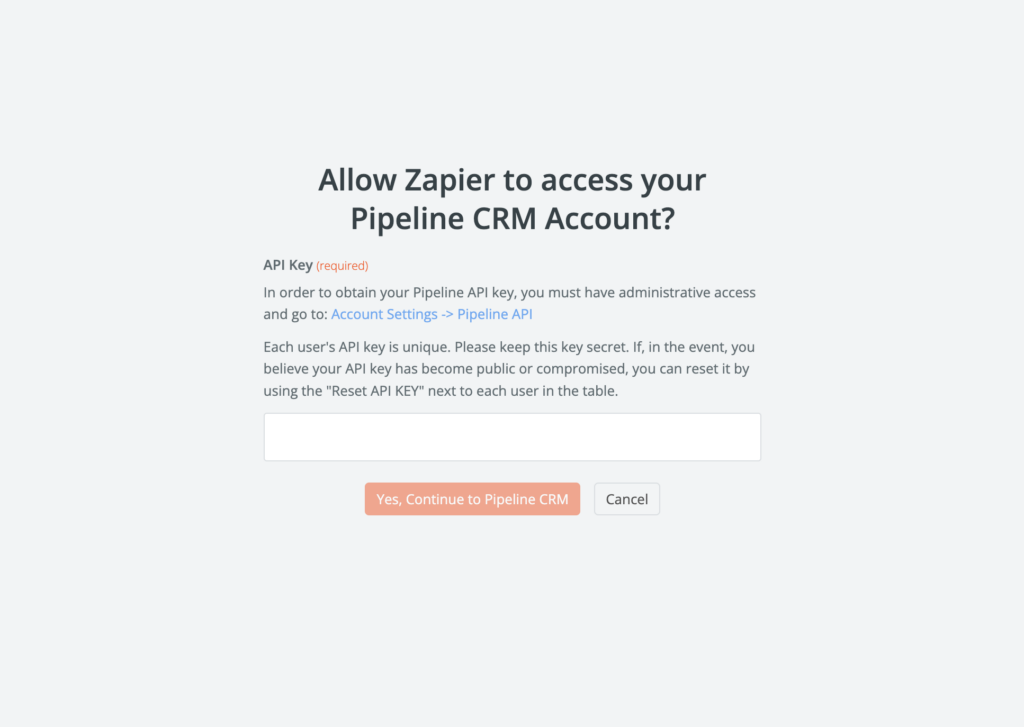

With successful automation of lead capturing from your website form, your sales team can now shift their focus to what truly matters – nurturing leads and driving sales growth. By streamlining the process of capturing leads automatically, you have eliminated the manual work and created an efficient system that saves time and resources.
See How Pipeline CRM Can Work For You
sales@pipelinecrm.com
Site links