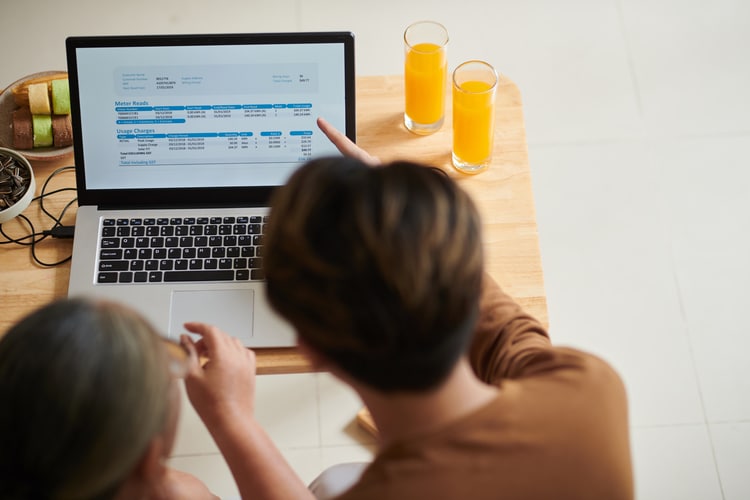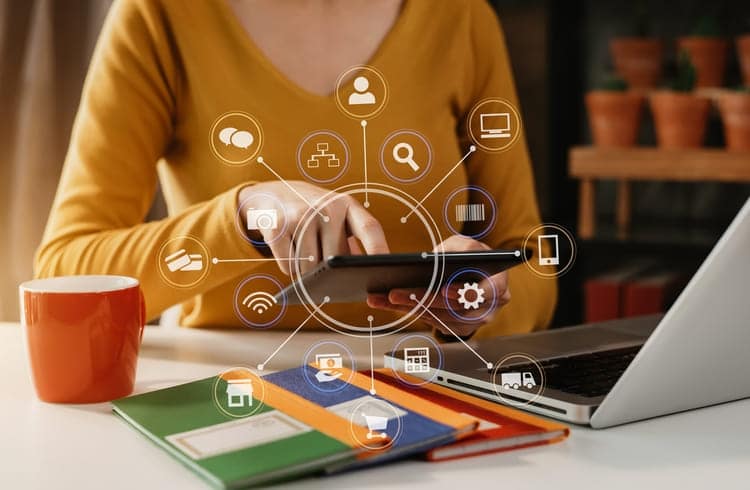Every new CRM promises to make your life easier. But the first step becomes the biggest obstacle: CRM data migration.
Most sales teams have an old-school setup: an Excel file of contacts, deals, and company information. When they start with a new CRM, they think uploading their spreadsheet will be simple, but it rarely is. More often than not, fields don’t align, key details get lost, and hours are spent fixing errors instead of working with the CRM.
Thankfully, Pipeline CRM solves this issue with CSV templates for CRM imports. Our ready-made spreadsheets are already structured to match Pipeline CRM’s fields, so you can just drop in your data, upload, and move on.
But why does something as simple as uploading a spreadsheet often go wrong? Let’s look at the most common headaches.
Common CSV-CRM Import Headaches (and Why They Matter)
Uploading a spreadsheet into a CRM sounds simple on paper, but it often turns into the biggest time sink of the entire setup. Here’s where things usually break down:
- It takes hours or even days: every upload returns errors, sending you into a cycle of fix, re-upload, repeat. This frustrating setback happens before you even start using the CRM.
- Formatting breaks: phone numbers, dates, or notes end up misaligned, creating messy and unreliable records.
- Missing information: some contacts or deals don’t transfer at all, leaving gaps you may not notice until reporting is already off.
- Manual field mapping: most CRMs make you match each column by hand, which is confusing, slow, and easy to get wrong.
Instead of streamlining your process, a CSV import can leave your team bogged down in cleanup work.
How Pipeline CRM’s Pre-Built CSV Templates Solve These Issues
Pipeline CRM’s CSV templates for CRM imports make data migration a simple and reliable process instead of a confusing guessing game. Here’s how they can help:
- Save hours of setup: columns are already mapped to Pipeline CRM fields, so you skip the manual matching.
- Cleaner data from day one: phone numbers, dates, and emails are uploaded in the right format the first time.
- Flexibility for your business: add extra columns for custom fields you’ve already set up in Pipeline CRM.
- No back-and-forth: avoid endless re-uploads and error corrections.
- Stress-free onboarding: whether you’re moving hundreds of contacts or migrating your entire CRM, the process is faster and far less stressful.
A Closer Look at Pipeline CRM’s CSV Templates
PipelineCRM’s templates help to ensure your data is correctly formatted before importing it. There are three ready-to-go templates, each designed for a specific data type.
1. Companies Template
Keep business accounts structured and searchable.
2. People Template
Import contacts without losing critical details.
3. Deals Template
Start tracking opportunities and sales pipelines right away.
Templates and CRM Data Migration: A Perfect Match
These templates become even more valuable if you’re switching from another CRM. CRM data migration can feel overwhelming, but templates fit right into the process and remove a lot of the uncertainty.
They also connect directly with the key steps of a successful migration:
- Analyze and prepare your data so you’re only moving accurate, valuable records.
- Create a backup as a safety net before making any changes.
- Pick the right time and method to run the migration without disrupting business.
- Run a test import to confirm everything transfers correctly.
- Check the final results to make sure nothing is missing or misaligned.
Want the full version? Check out Pipeline CRM’s complete Data Migration Checklist.
When Pipeline CRM’s CSV Templates Are Most Useful
- When switching from another CRM: export your data into CSV, then drop it into Pipeline CRM’s templates for a clean import.
- When onboarding a new team: quickly add all their contacts, companies, and deals so they can start selling right away.
- For spreadsheet users: if you’ve been managing everything in Excel or Google Sheets, templates make moving into a CRM painless.
How to Import Contacts into CRM Using Pipeline CRM Templates
Getting started is quick:
- Download the right template (People, Companies, or Deals).
- Copy your data into the template columns.
- Add any extra columns you need (just make sure those fields already exist in Pipeline CRM).
- Import the file into Pipeline CRM.
- Run a quick test with a small file to check the results.
Keep in mind: each template matches Pipeline CRM’s default fields, and you can add custom columns as long as those fields already exist in your CRM.
Watch: How to Import Your Data into Pipeline CRM
Make CRM Data Migration Simple with Pipeline CRM’s CSV Templates
Stop fighting with messy spreadsheets. Use the right CRM CSV import template and get set up in minutes.
Get started today:
- Start a free trial with Pipeline CRM (14 days, no credit card).
- Download the CSV templates.
- Explore the CRM Data Migration Checklist.
Frequently Asked Questions About Pipeline CRM Data Migration
1. How Do I Import Contacts Into CRM Without Losing Data?
Follow Pipeline CRM’s Import Your CSV or Excel File guide: click the plus icon in your header → Import → choose People (or Companies/Deals).
- Use one of the provided CSV templates so your headers already align with CRM fields.
- Ensure required fields (like Owner, Email, Name) are populated.
- After uploading, verify that mappings are correct before finalizing the import.
- If problems occur, reference the Troubleshooting Imports article for common fixes (file format, encoding, header mismatches).
2. Can I Use CSV Templates If I’m a Spreadsheet User Moving Into CRM?
Absolutely. For users transitioning from Excel or Google Sheets, Pipeline CRM is one of the best CRMs with easy CSV import templates.
- Download the matching template (People, Companies, Deals) from the import page.
- Copy your spreadsheet data into that template.
- Make sure any custom data you want to import has corresponding custom fields already created in Pipeline CRM.
3. What If I Have Custom Fields in My CRM: Will They Import Properly?
Yes, as long as you create the custom fields in Pipeline CRM before importing.
- Custom Fields let you tailor records for Company, Deal, or Person types.
- Add those custom fields under Settings → Data Entry → Custom Fields.
- When preparing your CSV, include those custom columns with the exact field names.
- For advanced control, you can also set Advanced Visibility permissions for who can view or edit certain fields.
4. Do I Need to Manually Map Fields During Import?
No, if you use Pipeline CRM’s pre-built templates, much of the mapping is auto-aligned.
- The template columns are designed to match Pipeline CRM’s default fields.
- In the import wizard, Pipeline will attempt to auto-match your columns; you just verify them.
- If there are extra columns for custom fields, map those manually in that step.
- You can also use the Update by Import feature to update existing records by matching IDs.
5. What Should I Do if an Import Fails or Certain Records Don’t Import?
- First, check the Troubleshooting Imports help article. It covers issues like unsupported file formats, special characters, and regional settings.
- The error report returned after import provides a spreadsheet with problem rows and specific reasons.
- Make corrections in your CSV (e.g., fix header mismatches, encoding, required fields), then retry.
- If the data set is large, test with a smaller sample first to validate mappings and structure.